 and one with CMYK ( below right ). As you look closely between the two pictures you can see the differences in shading , lighting and color. First of CMYK is a color profile that you can use so that photoshop provides the way color profiles are interpreted. To the left you can clearly see the whiteness of the cord and the yellow of the date imprint. If you look carefully at the second picture you can see the white has been dimmed down and the imprint of the date has changed hue. Not only the cord was dimmed down but also the rug, as if the flash was reduced but the colors changed slightly. If you look at the color of the blue/purple plastic you can see that the plastic has become darker in hue.
and one with CMYK ( below right ). As you look closely between the two pictures you can see the differences in shading , lighting and color. First of CMYK is a color profile that you can use so that photoshop provides the way color profiles are interpreted. To the left you can clearly see the whiteness of the cord and the yellow of the date imprint. If you look carefully at the second picture you can see the white has been dimmed down and the imprint of the date has changed hue. Not only the cord was dimmed down but also the rug, as if the flash was reduced but the colors changed slightly. If you look at the color of the blue/purple plastic you can see that the plastic has become darker in hue.Using the Color Settings Dialog Box
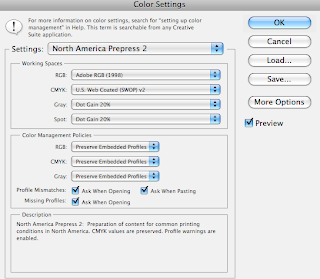
In this setting "North America Prepress 2"
the RGB is set to the default ADOBE RGB (1998)
The CMYK is Web Coated,Gray and Spot have a 20% Dot Gain. As for the Color Managment Policies RGB, CMYK,and GRAY and set to Preserve Embedded Profiles. Profile and Missing Profiles are checked to Ask While Opening the image.
In this setting "North America General Purpose 2" which is the default RGB is set to SRGB. CMYK is set to U.S. Web Coated and GRAY and SPOT are the same as the settings for North America Prepress 2. The color Managment Policies are the same as North American Prepress 2 ,but with the exception of the checking of Missing Profiles and Profile Mismatches.
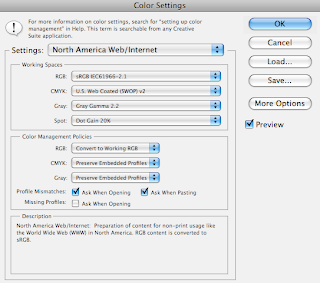
In this setting "North America Web/Internet", the RGB mode is the same as General Purpose 2. It is set in sRGB mode,CMYK is the same as well as SPOT. The difference is the working spaces is the GRAY. The GRAY on this setting is set to Gray Gamma 2.2. Under Color Managment Policies CMYK and GRAY are set to Preserve Embedded Profiles while RGB is set to Convert to a working RGB. As for the Profile Mismatches and Missing Profiles all the boxes are checked except for Missing Profiles.
Soft Proofing
The picture to the above is a picture with CMYK.
Soft proofing is changing on-screen colors to mimic actual printing. To the bottom right is a picture with soft proofing. As you can see the colors change slightly but not really a big of a difference. The colors seem to brighten up while maintaining shadows. The picture to the bottom right is in the Kodiak 5027/7205 Printing Density (by Adobe). Also the lettering on Magic Tricks turned a bit yellow rather than white.




No comments:
Post a Comment